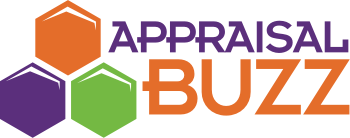This article was originally posted here. For additional articles by Dustin Harris visit his website.
There are still a few hold outs who insist that a clipboard and pencil trump a tablet or smartphone in the field. The following information is not to convince you to go mobile (I have many previous articles on that subject), but if you are a mobile appraiser already, I have a few tips and hints to help you be even more efficient.
Note: This article is not an endorsement of Total software, but as of this writing, Total is the only mobile appraisal software that is currently supported. Furthermore, it is the software I am personally most familiar with, so the following is in reference to that particular brand of software (though many things will likely be similar if you are using something different).
Prep Before You Go
Though the app has a convenient layout design, it is still easier to work on the desktop. It is possible to create a report in the field (and I sometimes do when an assignment comes in last minute and I happen to be in the area), but it is more user friendly to create the file before you go. Build the report (either from scratch or by merging from another report) on the desktop and then upload it through the cloud to your mobile device. You will have the necessary sections while at the inspection, while the major file components will remain on your desktop computer to be merged back together after you are finished.
Quicklists
I have worked with many reluctant appraisers who do not want to get into the mobile thing because they just do not see how pecking out words and phrases on a smartphone is going to save them any time. They are probably right. However, using the ‘quicklist’ feature allows you to save common words and phrases in each field. Just selecting the words or phrases allows you to move through the inspection very quickly without having to hunt and peck letters to form words and sentences. They can even be set up in the field as you use them so a block of time does not need to be set aside to get them ready. You can start with preloaded, common phrases that are already in the program, or start from scratch. Total currently also allows you to use multiple words and phrases in a field so you can choose “carpet,” and “tile,” and “hardwood” together without overriding the previous data. You can also designate ‘critical items’ that will bring up fields that you need to look at while you are in the field (and in the order you want to see them) so that you do not forget anything of importance during the inspection.
Take Lots of Pictures
Digital storage is cheap. In today’s world, finances should not be the reason for not taking a lot of pictures. Perhaps you have a very good memory, but will you remember the subject in three years when you are facing potential litigation? They say a picture is worth a thousand words, so take a lot of pictures. The workfile feature in the app allows you to store pictures and other data that does not show up in the actual report that will be delivered to the client, but that you want for your own reference. They are stored in your report workfile to be recalled if needed. I use this section to also take pictures of documents such as blueprints, warrantee deeds, and feature lists that might be provided by the contact. You can take as many pictures as you wish and only display in the report the ones you choose to. Better to have a picture and not need it than to not have it and wish you did.
Audio Recording Feature
Speaking of workfiles, the audio notes section allows you to save a voice recording that you can use later to remind yourself of what you saw during the inspection. Though I am not one for talking into my tablet or smartphone while I am walking around the home with the owner, I have used this feature many times for describing extensive repair items for a vacant REO property or other unusual features. I know appraisers who always make a quick 1-2 minute audio note of critical items about the home after they are back in their vehicle and before they head to the next inspection.
Notes Section
A field pad can be very helpful in sketching outbuildings, making notes that will be translated later and be put into the report itself, or telling your office staff something that will help them as they assist you after the inspection. Though I can sketch the outbuildings in the actual sketching screen (which would be seen in the report), perhaps I just want that information to keep in the workfile for myself. I can quickly use my finger or a stylus to draw whatever it is I want to have a note of. I can also write phrases such as “mold under kitchen sink” that will assist me in remembering important facts about the subject. Like extra pictures, the notes section does not show up in the report for the client to see, but forever remains in your digital workfile.
Room Details
A little known, yet helpful, feature of the Total app is the room details section. When you are in the sketch itself, use tags to place your rooms. If you double-click on the room name, a secondary screen pops up where you can add photos (which will be named automatically) and a section to fill out details about that room such as specific floor coverings and other notes. For instance, I make a note in this section as to why a room is labeled “Den” rather than “Bedroom” such as “No egress window.” If a disgruntled homeowner calls later wanting to know why his daughter’s room was not counted as a bedroom, I can easily pull this data up.
Switch Screens Often
I hear some appraisers say that they are not willing to go mobile because it is just too cumbersome. Having one peice of paper and a camera is much easier, in their minds, than a smartphone. I understand that mentality, but the mobile app is very easy to navigate. Furthermore, you can switch from screen to screen in a snap without losing any information. For example, I can be halfway around a house in the sketching screen and notice an underground sprinkler box. Without closing or finishing the sketch, I can switch to the amenities section, mark “sprinkler,” and then go back to the sketch without missing or losing anything. While I am sketching or taking notes, I can hit one icon and immediately be in the photo taking mode. The app is extremely easy to multi-task in.
Get Comp Pictures While in the Field
Due to the rural nature of my work area, I like to pick comps before I go out into the field. Sometimes I get to the subject and realize I have wasted my time, but most of the time it works out okay. If my staff puts the comps in the report before uploading it to my phone, Total will map them out for me. After the inspection, I can switch to the map and see where all of my comps are located. I can then pick the best route to drive and even take pictures of them in the map section so I do not have to switch screens. Comp pictures are a breeze with the mobile app.
Backup Before You Send
There is nothing more frustrating than getting back to the office to find the information you gathered on site is gone. Modern computers are pretty good at keeping your stuff safe, but they are not perfect. Hence, it is always good to have a backup. You can make and upload a separate copy of the report while you are in the field, but I have found the better option is to create a PDF copy (it saves the data, sketch, and even photos) by using the “share” feature. You can email an entire copy of your report to yourself or to the office in a matter of seconds. Not only does it provide a backup that you can use to recreate the report should you – on the rare occasion – lose your other data, but it also alerts the office staff that you are done with the inspection and they can start working on the report before you get back.
Conclusion
I have been in this coaching business long enough that mobile appraising is not for everyone. It takes a certain mindset to put aside the clipboard that you have used forever and pick up something new. For those who have made the leap however, there appears to be no turning back. Furthermore, technology-thinking appraisers are always looking for ways to improve the process. Start using some of these tips today and see your efficiency improve even more.
Have content of your own that you would like to submit? Email comments@appraisalbuzz.com